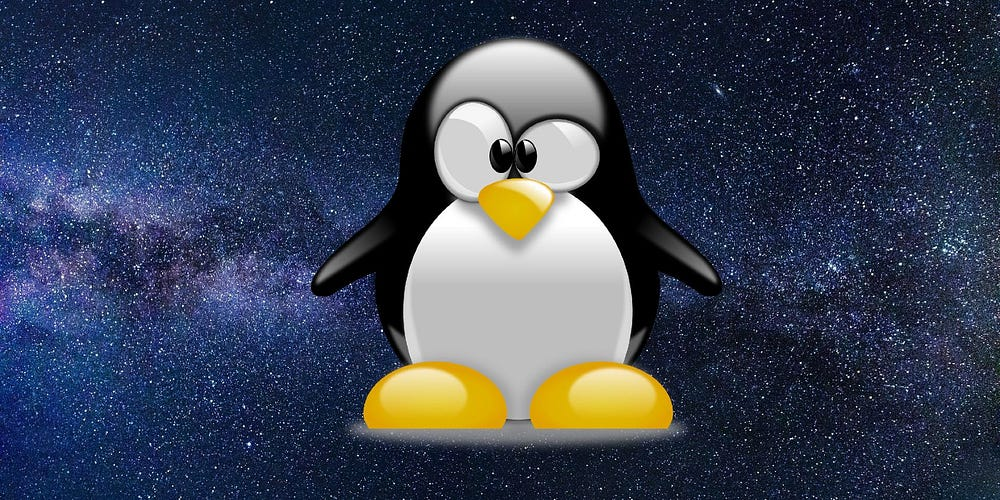
We are in 2025, and we are close to the end of the file for Windows 10. While there is Windows 11, many Windows 10 users are unable to upgrade to Windows 11 due to requirements issues or issues with Windows 11 itself (e.g, bugs).
So, regardless of that discussion and the increased thoughts of Linux and the hate for Windows, I have been a Linux user for some years and have used it in the past as a daily drive for some time. I will share my own experience and what issues I have faced and how to go around them when you are planning to use Linux.
Choosing a distro
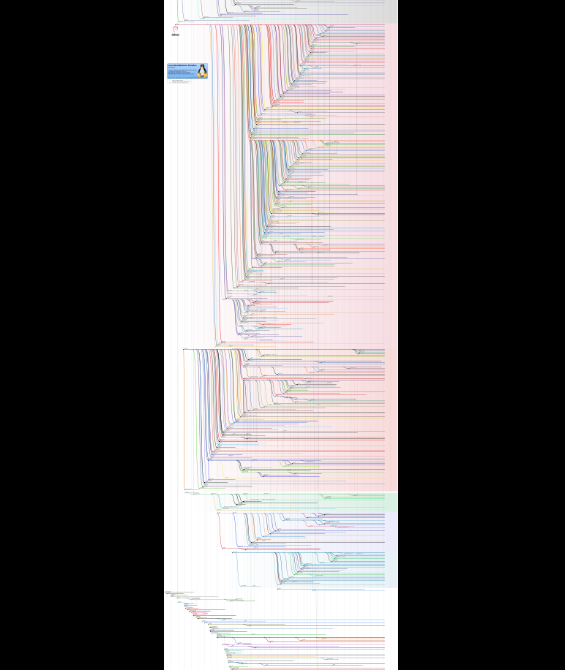
The above image is Linux Distros Timeline
First of all, choosing a distro is the hard part, especially for distro-hopping addicts..
There are tons of options, but mainly, and from what I have tried, we have Debian and any Debian-based distro (e.g, Ubuntu), Arch and any Arch-based distro (E.g, EndeavourOS), Tumbleweed, NixOS, Fedora, and much many but are those that usually come to my mind when thinking of daily driving a distro.
Considerations
I want a distro that I can install as many tools as I want without having to clone much from Github or other sources and still have the latest versions of the tools, which means I need a large packages repository so debian is discounted (Incluing Ubuntu) because these distros are meant to have less frequent updates to stay stable and tested.
We are out with the rest of the options, I also need a distro that isn’t complex to configure but easy to customize without having to reinvent the wheel by having large community support.
For that, Arch and NixOS are by far the largest communities (Other options are good but can’t be compared in terms of community support)..
I just hate NixOS’s complexity, It’s a Linux distribution with its own package manager, which uses its own lisp-alike language and custom configuration and needed features, including a different file system structure to have “immutability among other features it offers”.
For that, I will go with my favorite simple option, which is Arch (I will be going with EndeavourOS to skip the manual installation process).
Choosing a Desktop Environment / Window Manager / Display Server
Many terms to go with it, but to simplify, because Linux is Open Source, there are tons of options that people built to run on the system, and they are on different levels for the different kind of users and layers that do exist for the GUI experience.
The Desktop Environment (DE) is about installing Linux and directly using it as easy of it’s a Windows machine with the ability to customize it later, a known examples of it for you to look up Gnome (which what Ubuntu uses), KDE (Such Fedora KDE / EndeavourOS KDE), Xfce4 (Which what Kali uses).
The Window Manager (WM) is a more abstract and simpler application that focuses on being able to customize everything yourself in a way that you could stop using the mouse for almost everything. A known example is I3, AwesomeWM, dwm for Xorg (we will discuss it in a bit), and Hyprland, Sway for Wayland (we will discuss it in a bit).
Those are just some examples and known figures that you can use as a starting point for your exploration.
Now, for the Display Server. We have mentioned Wayland and Xorg so far (which are the only ones), but what are they? From Wikipedia, it’s known as:
A display server or window server is a program whose primary task is to coordinate the input and output of its clients to and from the rest of the operating system, the hardware, and each other. The display server communicates with its clients over the display server protocol, a communications protocol, which can be network-transparent or simply network-capable.
That’s too much and doesn’t exactly say what it is. So, in short a Display Server is the core component that handles “showing” things on screen, doesn’t matter what and how it’s only job is to render things on the screen and something else will handle the rest from placing designing and so on (Which is why we have WMs/DEs).
Now for choosing the DE or the WM alongside with the Display Server It’s sad, but here is where things stop going well and where I will focus on talking.
Usually, the best DEs to go with are KDE / Gnome, which are the most user-friendly and flexible to be customized the way you want.
Though depending on the Display Manager, the GPU you have will be causing a lot of pain for you along the way.
For Xorg, it’s the former, and its protocol first release was in 1987, so it’s kind of too old. Many say the code has been squeezed too to get the best out of it and can’t do much more. Because of that and the many security issues related to Xorg philosophy, the Xorg devs decided to generate a new Display Server protocol with a better philosophy. This is a long debate to go into, but you can read and watch the talk here for yourself if you are interested in the details.
So now, Wayland was born to do what Xorg isn’t able to do the “right” way. It’s been out there since 2008, which should not be “new,” but many still consider it that.. Enough history!
Real Issues
For me, I had an Nvidia GPU 30 x series (which is important for choosing). I prefer to go with a WM because I prefer working with the keyboard than the mouse most of the time, though not every WM is welcoming for me. I have worked with i3 in the past, but it’s only for XOrg, and it’s better to stick to Wayland, so I had to switch to sway (I3 but Wayland version) or something else like Hyprland.
Why did I “just” choose Wayland over Xorg? Xorg is good when having an old GPU and won’t be causing issues, but if you have a recent GPU, this is not really guaranteed..
So if you have an old GPU, it’s okay to go with Xorg, but why would you while Wayland exists?
Well, if you have an Nvidia GPU, Wayland is not going to be a good experience for you. Most of the things are buggy and don’t work well. Many tried to do workarounds to run their favorite DE/WM on Wayland, but in the end, there will be some random bugs or crashes on high load. Even some WMs note that if you have any bugs when using Nvidia, don’t report them, as it’s not their issue.
In the end, Nvidia’s lack of drivers is causing a lot of issues for Nvidia users on Linux, so if you have a recent Nvidia GPU and want to use Linux, it’s not going to be a pleasant experience.
Summary
To summarize all the pain before concluding
- If you have an AMD GPU, you are good to go with anything. Linux will be a good choice, and you will have a nice, shiny experience showing your fastfetch to your friends and share your Customization progress in Linux communities
- If you have an old Nvidia GPU, it’s better for you to use Xorg as you will have enough pain trying out Wayland. You can always try different DEs yourself on a VM or the way you want.
- If you have a recent Nvidia GPU, just stay away from using Linux as a daily distro! Don’t even bother wasting time until Nvidia resolves their drivers’ issues for Linux and makes better driver support.
Conclusion
Linux in 2025 is more capable than ever for daily use, but hardware compatibility - especially with Nvidia GPUs - remains a major hurdle. While AMD users can enjoy a smooth experience, Nvidia users may face persistent driver issues that impact usability. If you’re considering Linux as your primary OS, your hardware choice will significantly influence your experience. For those with the right setup, Linux offers flexibility, customization, and stability. But for others, sticking with Windows or waiting for better driver support might be the wiser choice.
The Conclusion is ChatGPT Generated :)